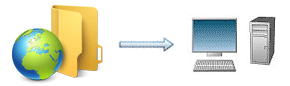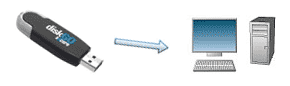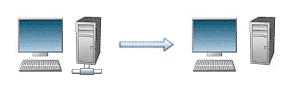Exiland Backup Speed Test
We measured the speed of copying files by Exiland Backup, so you can estimate the time it takes to back up your data.
We considered copying files in several different situations based on the cases reported by Exiland Backup users. Source files used in the tests were highly compressible (documents and text files) and low compressible (music, photos, movies, etc).
In some cases, our utility has shown higher speed than that of similar backup programs.
Test 1: Copying files from SSH (SFTP) server to a local drive
PC Features
- Operating system: Windows 10 (x64)
- CPU: 4-core Intel(R) Pentium(R) CPU G3240 3.1 GHz
- RAM: 10 GB DDR3
Speed Measurement
| Source Data | Number of Threads | Full Backup |
| Files: 5,683 Total size: 120.2 MB |
1 | Duration: 29 min 30 sec |
| 5 | Duration: 5 min 52 sec | |
| 10 | Duration: 4 min 10 sec |
Note
If there are many small files and many subfolders on SSH server (website), then file copying is very slow. Larger files are being copied much faster.
How to speed up website file copying?
The most obvious way to increase the speed of copying files is to copy them in parallel (in multiple threads). The program distributes the source files between several threads and runs these threads in parallel. Thus, each thread copies a separate portion of data. The uniform load on the CPU cores allows you to use the resources of your PC or server effectively. Note that the number of threads must not be too large (up to 10, as recommended), because you can reach the limit on the number of connections to SSH server.
Test 2: Backing up the data from PC to external hard drives
PC Features
- Operating system: Windows 10 (x64)
- CPU: 4-core Intel(R) Pentium(R) CPU G3240 3.1 GHz
- RAM: 10 GB DDR3
Speed Measurement
| Source Data | Compression level | Full Backup | Incremental Backup |
| Files: 6,800 Total size: 27.5 GB |
None | Duration: 31 min 50 sec Size: 27.5 GB |
Added and replaced files: 100 Duration: 14 sec, size 128 MB |
| Fast | Duration: 33 min 45 sec Size: 16.8 GB |
Added and replaced files: 100 Duration: 16 sec, size 95 MB |
|
| Maximum | Duration: 47 min 10 sec Size: 15.1 GB |
Added and replaced files: 100 Duration: 19 sec, size 88 MB |
Summary
By increasing the compression level, you can reduce the size of a backup; but backup creation will take a bit longer. If the speed of copying files is not critical for you, set the maximum compression ratio in order to save the disk space. You can also enable encryption when compressing the data to ZIP, 7-Zip archive - this will provide additional protection for your files.
Acceleration of file copying
To accelerate the copying files to an external HDD (with creation of ZIP, 7-Zip archives), disable encryption, disable the integrity check, and set the compression level to "Fast". If you need to copy files "As Is" (without zipping), it is recommended that you copy files in a single thread, because multi-threaded copying instead of accelerating the process will only increase the load on the disk.
Test 3: Backing up a flash drive to HDD
PC Features
- Operating system: Windows 10 (x64)
- CPU: 4-core Intel(R) Pentium(R) CPU G3240 3.1 GHz
- RAM: 10 GB DDR3
Speed Measurement
| Source Data | Compression level | Full Backup | Incremental Backup |
| Files: 52,450 Total size: 14 GB |
None | Duration: 20 min 12 sec Size: 14 GB |
Added and replaced files: 29 Duration: 7 sec, size 9.1 MB |
| Fast | Duration: 23 min 18 sec Size: 8.7 GB |
Added and replaced files: 29 Duration: 8 sec, size 8.2 MB |
|
| Maximum | Duration: 29 min 44 sec Size: 7.9 GB |
Added and replaced files: 29 Duration: 9 sec, size 8 MB |
Summary
The experiment has proved that the size of a full backup created by Exiland Backup with the Fast compression ratio is significantly less than the size of a backup created without compression (1.6 times). So, it is recommended that you choose the Fast compression level. This will ensure a good speed of copying files, however the disk space will not be used efficiently. If you use a flash drive, you need to create backups of your flash drive on a regular basis.
Slow copying of files
Over time, a USB flash drive might have low read and write speed because the drive becomes partially worn out and the operations of writing and reading data for some sectors require a lot of time. It is recommended that you periodically format your flash drive. This may significantly speed up file copying from this flash drive.
Test 4: Backing up files from network drive to local PC
PC Features
- Operating system: Windows 10 (x64)
- CPU: Intel(R) Core (TM) i3-2100 3.1 GHz (2 core)
- RAM: 4 GB DDR3
Speed Measurement
| Source Data | Compression level | Full Backup | Incremental Backup |
| Files: 54,849 Total size: 18 GB |
None | Duration: 25 min 12 sec Size: 18 GB |
Added and replaced files: 240 Duration: 28 sec, size 267 MB |
| Fast | Duration: 27 min 50 sec Size: 8.9 GB |
Added and replaced files: 240 Duration: 32 sec, size 220 MB |
|
| Maximum | Duration: 52 min 40 sec. Size: 7.9 GB |
Added and replaced files: 240 Duration: 42 sec, size 206 MB |
Summary
Please note, that selecting the maximum compression level results in significantly reduced speed of copying files (with increased backup creation time). The resulting backup size is almost the same as the size of backup created by using Fast compression. In this case, the Fast compression level is optimal.
How to speed up file copying?
To increase the speed of copying files through local network, you can use multi-threaded copying. Exiland Backup allows you to specify this setting in the Other section for your backup job.