This is an important update, in which we significantly redesigned the internal structure of the program, fixed the "Out of memory" error and memory leak, improved the operation of some algorithms in the program, accelerated the interface (GUI), restructured the algorithm of synchronization, added automatic deletion of old logs. Besides, we completely redesigned the files viewing and recovery section, solved a number of problems found in previous versions, fixed errors when scanning and parsing of listing of FTP / SSH directories, and much more.
TOP 7 new features of version 6.0
In addition to internal improvements, the following features were added in the new version:
1. Support for file versioning during synchronization
In version 5.0 and below, if the source file changes, the program simply overwrites the file with the same name in the destination folder. This is a dangerous operation because if a file is corrupted in the source, the corrupted file ended up in the destination folder. In the new version, it became possible to set up synchronization rules so that the previous file in the destination folder can be renamed either by version number or by modification date (not overwrite).
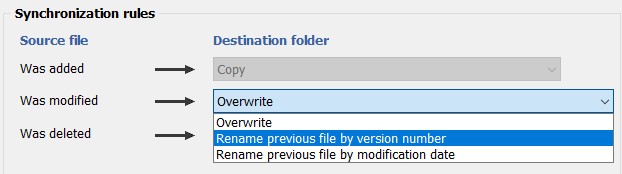
Sample file in destination folder:
- Contract.docx– current file (no version) – the most fresh
- Contract (v001) .docx– the oldest file
- Contract (v002) .docx– old file
- Contract (v003) .docx– previous file
Before copying the source file "Contract.docx" to the destination folder, the existing file "Contract.docx" will be renamed to "Contract (v004).docx" and the source file "Contract.docx" will be copied to its place. Thus, the file in the destination folder will not be overwritten.
In order for the program to be able to rename a file by the modification date, you can specify a template like "[YYYY]-[MM]-[DD] [hh][mm]". According to this template, the file name will look like "Contract (v2021-02-27 0027).docx"
2. Flexible configuration of keeping the original path inside a backup
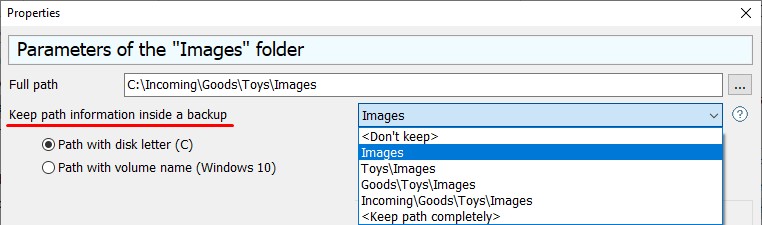
The option "Keep path information inside a backup" can be used to specify the directory structure that you want to save for each source file inside a backup. If selecting "Keep path completely", the entire directory structure will be preserved, including the drive name (letter).
3. Automatic deletion of old service logs (files located in "BackupService\Logs")
In version 5.0 and below, the service logs (files in the "BackupService\Logs" subfolder) were accumulated indefinitely. In version 6.0, the old logs are automatically deleted. The number of files to keep is specified in the general settings:

There is another crucial feature of this setting, that significantly accelerated the work of the interface part of the program.
In version 5.0, this setting specified the number of days. If the task has been running often (for example, every 3 minutes), then about 24,000 logs were accumulated in 50 days! It took about 1 minute to display such a number of logs!
In version 6.0 we changed this setting – now the number of log entries to be kept is specified here; other logs are deleted automatically.
4. Improved section of view and restore files from a backup
In earlier versions, to restore files from 50 incremental backups, you had to first open and restore files from a full backup, and then, open them one by one and restore files from 50 incremental backups. It was long and very inconvenient.
In version 6.0, it became possible to open all incremental backups in the cumulative (summation) mode, i.e. summarize and restore files from a full + from all incremental backups. This can be done in just one click. It is much faster and convenient.
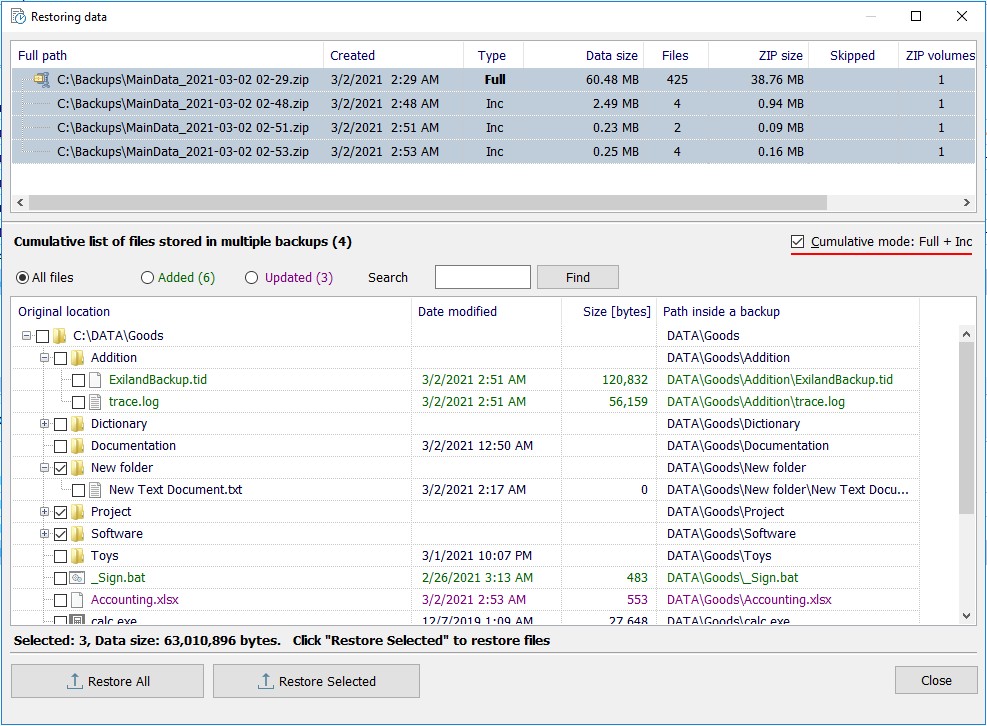
In the screenshot, the list contains files from one full and 3 incremental backups. Thus, the most recent files from 4 backups are displayed here.
To restore all the files, click on the "Restore All" button and specify the folder to restore (unzip) the files from the backups, or restore them to their original location.
To restore files selectively, select the files and folders that need to be restored, and then click on the "Restore Selected" button.
In addition, this section allows you to search for files inside the backups as well as displays Added or Updated files compared to the full backup.
5. Support for variables in the sections "E-mail notification" and "Launch external applications"
- [CompName] – current computer name
- [TaskName] – task name
- [GroupName] – group name
- [BackupName] – the name of a created backup
- [BackupFullPath] – full path to folder/file of the created backup
- [BackupFileName] – ZIP file name (without path)
- [Result] – result of performing the task (success or failed)
- [Status] – digital status of performing the task:
- backup was created successfully
- error(s)
- warning(s)
- no error(s), but the backup was not created (no changes)
- task was cancelled
When launching external applications, the %TEMP% environment variable is also supported - a temporary folder in the Windows user profile
6. Solved problem of replacing files using SFTP protocol
In case of the synchronization, when the file is modified in the source, it is copied to the destination folder. In version 5.0, if the destination SFTP-folder already contains a file with the same name, the program incorrectly (partially) overwrites the file in the destination folder without displaying any errors. As a result, the file in the destination folder is corrupted. In version 6.0 we have fixed this problem.
7. The program was translated into French and Hungarian
At the moment, the program interface has already translated into 9 languages:
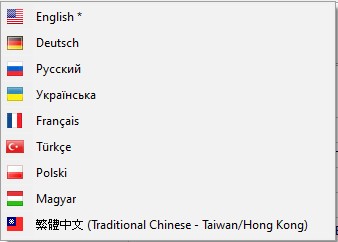
Version History
You can view the full list of changes in the new version on the version history page:
- Exiland Backup Professional https://exiland-backup.com/backup-history-prof.html
- Exiland Backup Standard https://exiland-backup.com/backup-history-std.html
We regularly refine the program, fix detected errors and defects, add new features, and optimize existing algorithms. For stable operation of the program, we recommend that you use the latest version of the program, even if you have not found anything new for yourself in the new version.
