What's new in version 6.5 (April 12, 2023)
In the new version, we have added new features, some algorithmic improvements regarding working with incremental (differential) backups, fixed a memory leak, and fixed some bugs and defects. Details are below.
TOP 5 new features of version 6.5
1. Separate schedule for full and incremental (differential) backups
In previous versions, incremental (differential) backups were created according to a common schedule, taking into account the number of backups between full ones. This did not allow setting up the creation of full and incremental (differential) backups on certain days of the week, according to time.
Now you can flexibly schedule the creation of full as well as incremental (differential) backups, according to time.
For example, incremental backups can be created Every day (Every hour), and full backups can be created only on Sunday at 10:00. To do this, you need to set up a separate schedule for full backups and a separate schedule for incremental backups, as shown below.
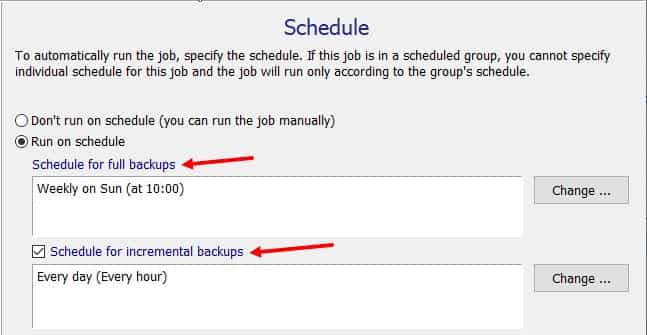
The existing algorithm for creating incremental (differential) backups by number between full backups also remains in the program.
2. The "Start time" tab at the bottom of the main window was improved
Now the list located on this tab has 3 columns: "Planned time", "Actual time" and "Type", which is displayed only for incremental (differential) backups if a separate schedule is set for them. The "Actual time" column contains the time of the actual run of the job (the problem with the "+" sign was solved)
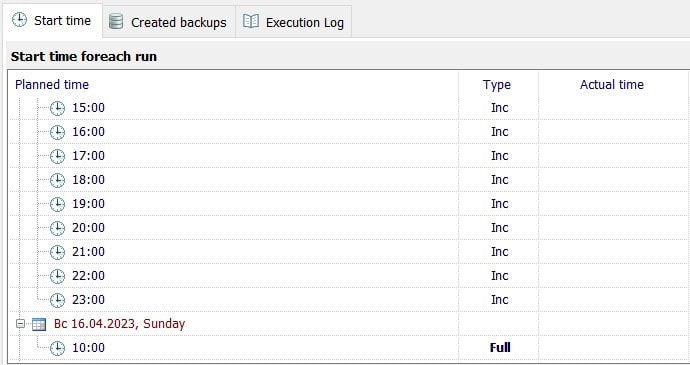
3. Added the ability to delete incremental (differential) backups after a successful full backup
In version 6.4 and below, all intermediate (incremental and differential) backups were stored until the full backup was deleted. As a result, both full backups and all intermediate ones were stored on the disk. For long-term storage, only full backups are usually enough, so in version 6.5 we added the ability to delete all intermediate backups after creating the new full backup.
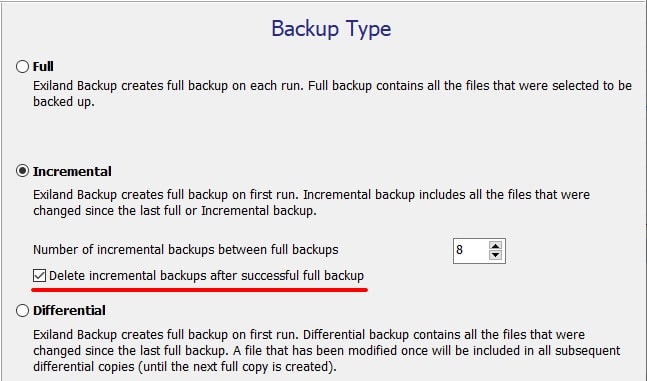
If this option is enabled, intermediate backups will be deleted and will not take up disk space.
4. Now you can choose when to delete old backups (before or after the job)
In previous versions, the program always deleted old backups before a job was executed. Now you can customize the program's algorithm by choosing this setting according to your needs. There are three values available for choosing when to delete old backups:
- - Before executing the job
- - After executing the job (by default)
- - Detect automatically
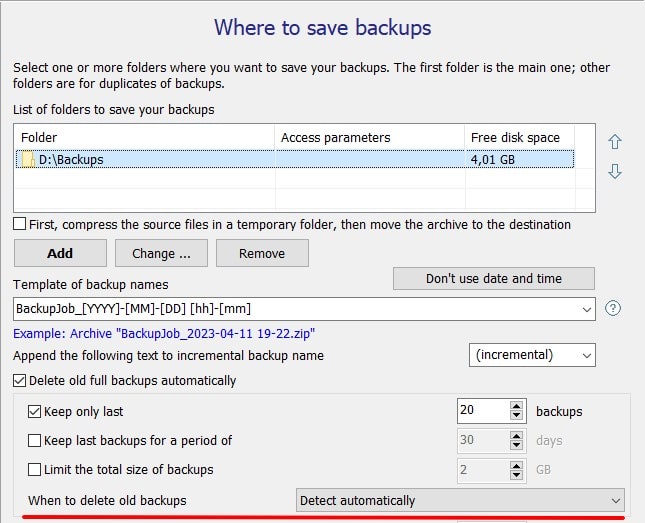
If the "Detect automatically" is selected, the program will check for free disk space to create a new backup. If there is enough disk space, a new backup will be created first, then the old one will be deleted. Else, the old one will be deleted first (to free up disk space), then a new backup will be created.
5. Added setting "Destination folder scan frequency" in synchronization rules
If you are using the "Synchronization (Update)" backup type, the program scans the destination folder every 5th job start. This is necessary to fix files in the destination folder if someone manually deleted or corrupted files there. Such files are recopied from the source. Scanning the destination folder takes extra time and the job takes longer than usual. If you are sure that no one changes files in the destination folder, then there is no point in scanning it too often. In the new version of Exiland Backup, you can specify how often you want to scan the destination folder. For a rare scan, it is recommended to specify a value of 15-20.
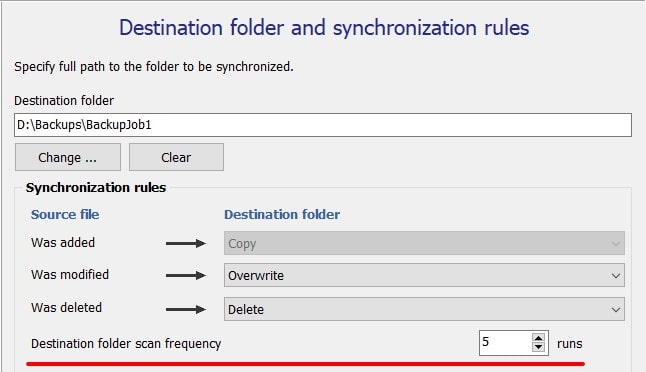
Version History
You can view the full list of changes in the new version on the version history page:
- Exiland Backup Professional https://exiland-backup.com/backup-history-prof.html
- Exiland Backup Standard https://exiland-backup.com/backup-history-std.html
We regularly refine the program, fix detected errors and defects, add new features, and optimize existing algorithms. For stable operation of the program, we recommend that you use the latest version of the program, even if you have not found anything new for yourself in the new version.
How do I test the new version 6.5?
Before updating to a new version, we recommend that you test it.
If you have the Standard edition, you can test the demo version of Exiland Backup Standard 6.5 (portable) on any PC without installing it. To do this, download it from here, unpack the ZIP archive into a temporary folder, copy the "WorkingFolder\ExilandBackup.tid" settings file from the previous version to the "Exiland Backup Standard\WorkingFolder" subfolder and run the "Exiland Backup Standard\ExilandBackup.exe"
If you have the Professional edition, you can test the demo version 6.5 only on an another PC. Download it from here.
How do I update the program?
Updates and technical support are provided on a subscription basis (License Agreement, clause.5)
Log into your Personal Account and check if the new version is available for you. If available, you can update the program for free. If your subscription has expired, you can renew it. In this case, you will receive the latest version, as well as future updates and technical support.
If you are using version 6.4, select "Help - Check for updates" in the program menu and update the program by clicking "Update".
If you are using version 6.3 and below, then download the Updater utility, save it to the program folder, click "Unblock" in the properties of this file, because. Windows will lock this file.
Then run "Updater.exe" (it is recommended to run it with elevated permissions)
Next, update the program by clicking "Update".
Still have questions?
If you have any questions, please contact us.
