What's new in version 6.6 (October 15, 2023)
The new version has the ability to create connection profiles and specify them in backup jobs, added the ability to move jobs with the mouse, solved problems with interface scaling, fixed a number of bugs regarding schedule and multi-threaded copying, and also fixed other bugs and algorithmic defects.
TOP 3 new features of version 6.6
1. Added the ability to create and edit connection profiles: FTP, SFTP (SSH), and SMTP
In previous versions of the program, if you changed any settings, such as password or FTP server address, you had to change these settings manually in all backup jobs that used the same connection settings. If there are several or even many such jobs, changing the settings in all such jobs is a long and tedious work. Moreover, in some backup jobs you may forget to change the settings.
The new version 6.6 introduces the ability to create connection profiles, which solves the problems listed above. Now, to change connection settings in all backup jobs at once, just edit the connection profile in one place, for example, through the "Tools - Settings" menu, "Connections" tab.
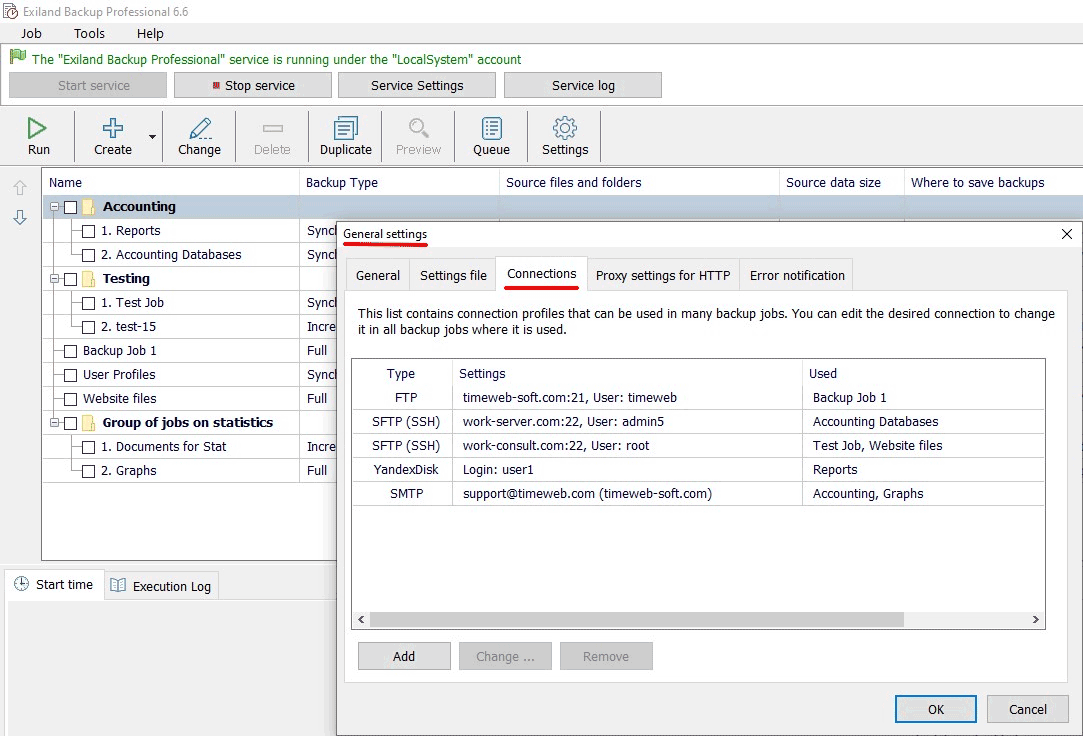
When creating jobs, connection profiles are created automatically. If a profile with the same settings already exists, the existing one will be used rather than a new one created. Thus, several backup jobs can use the same connection profile, be it settings for access to the FTP, SSH server, or settings for sending mail notifications (SMTP).
2. Added the ability to move backup jobs and groups using the mouse (Drag&Drop)
In the main window, you can move jobs and groups using the "up-down" arrow located to the left of the task list. To move backup jobs from one group to another, use the context menu items “Move job to group” and “Exclude job from group”. The new version additionally features the ability to drag and drop jobs and groups using the mouse (Drag & Drop function)
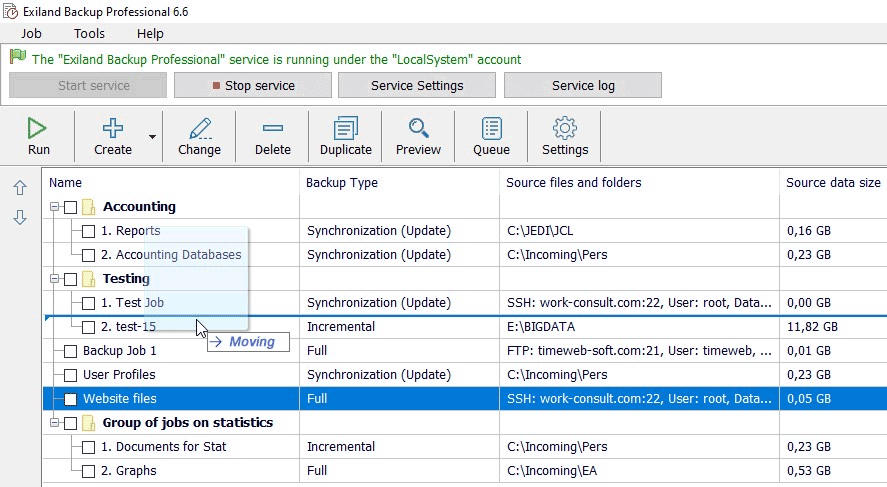
Using the mouse makes it possible not only to move jobs up and down, but also to move jobs between groups.
3. Solved the problem of failed completion of a backup job due to a limit on the number of FTP/SFTP connections
If the FTP or SSH server has a limit on the number of connections, for example 8, and you specified copying files by 10 threads in the Exiland Backup job, you may encounter an error like:
530 Sorry, the maximum number of allowed clients (8) are already connected
421 Too many connections (8) from this IP
and then the job execution was interrupted. In the new version, the problem is solved - copying will not be interrupted, since 8 out of 10 threads were still able to connect.
You can view the full list of changes in the new version on the version history page:
- Exiland Backup Professional https://exiland-backup.com/backup-history-prof.html
- Exiland Backup Standard https://exiland-backup.com/backup-history-std.html
We regularly refine the program, fix detected errors and defects, add new features, and optimize existing algorithms. For stable operation of the program, we recommend that you use the latest version of the program, even if you have not found anything new for yourself in the new version.
How do I test the new version 6.6?
Before updating to a new version, we recommend that you test it.
If you have the Standard edition, you can test the demo version of Exiland Backup Standard 6.6 (portable) on any PC without installing it. To do this, download it from here, unpack the ZIP archive into a temporary folder, copy the "WorkingFolder\ExilandBackup.tid" settings file from the previous version to the "Exiland Backup Standard\WorkingFolder" subfolder and run the "Exiland Backup Standard\ExilandBackup.exe"
If you have the Professional edition, you can test the demo version 6.6 only on an another PC. Download it from here.
How do I update the program?
Updates and technical support are provided on a subscription basis (License Agreement, clause.5)
Log into your Personal Account and check if the new version is available for you. If available, you can update the program for free. If your subscription has expired, you can renew it. In this case, you will receive the latest version, as well as future updates and technical support.
If you are using version 6.4 or above, select "Help - Check for updates" in the program menu and update the program by clicking "Update".
If you are using version 6.3 and below, then download the Updater utility, save it to the program folder, click "Unblock" in the properties of this file, because. Windows will lock this file.
Then run "Updater.exe" (it is recommended to run it with elevated permissions)
Next, update the program by clicking "Update".
Still have questions?
If you have any questions, please contact us.
