Documentation of Exiland Backup
Garbage collector
Where the garbage comes from during backup process?
Garbage (Unwanted files) are files, which were not deleted from disk for some reason. For example, garbage are temporary files or backup fragments. Such files do not have any practical use, but only reduce the available disk space.
Unwanted files can appear during backup for the following reasons:
- Improper program termination during the file coping process (power shutdown, unexpected reboot because of hardware problems or operating system malfunction)
- Old backup deleting errors (some files can be used by other application, and other reasons)
- Insufficient disk space and archive file creating termination
- Hard disk drive crash
- Disk connection loss, network malfunction
- Incorrect file names, etc.
Automatic deletion of junk files from disk
Exiland Backup has unwanted files tracing and automatic deleting mechanism. During the job execution, files are copied to different folders (to network drives, FTP/SSH servers, NAS, external HDDs, USB sticks, etc.). The program stores all copied file paths in its database. In case of abnormal program termination, the files remain on disk, but the program "remembers" about them. Before any job execution, Exiland Backup cleans up the garbage from disk to release the disk space. Only after that it runs a planned job. If backup is created successfully, the program "forgets" where the files have been copied to and stores the data regarding created backup into its database in a particular table. To view this table, you have to select the job and switch to the "Created backups" tab.
Moreover, the program cleans temporary operations folder before every job execution. The path to this folder is set in the program common settings in the "Tools -> Settings" menu.
What if Exiland Backup could not delete garbage files?
You can find the garbage files list in the "Tools -> Junk / Garbage files" menu. Here you can find full folder/file path, number of deleting attempts and the store date.
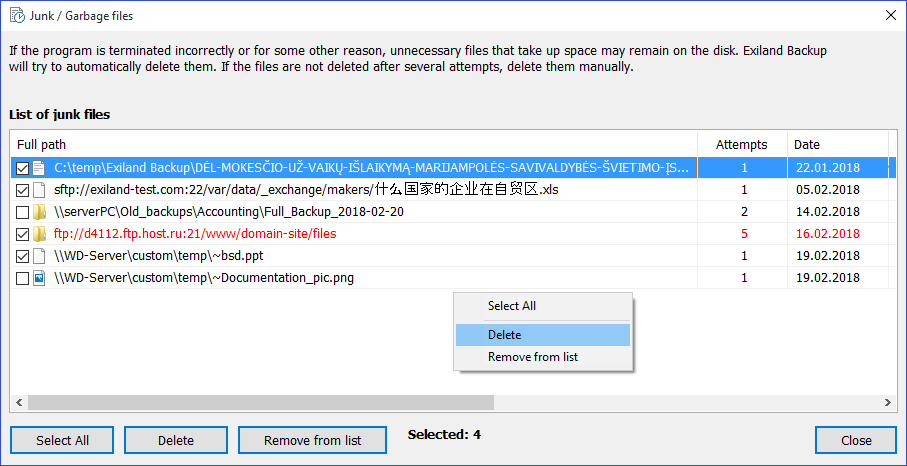
The program takes unlimited number of garbage files deleting attempts. After three unsuccessful attempts, the corresponding string is highlighted by red color. In this case, you have to delete such files manually. If the path is incorrect and you do not want the program to continue deleting attempts, just remove the corresponding record from the table by clicking on "Remove from list" button. The program will forget about these files.
To delete garbage files on demand, tick the corresponding recordings, click on "Delete" button, and wait a while.